Your son and daughter will continue to learn new things as they grow up, a LLM cannot learn new things on its own. Sure, they can repeat things back to you that are within the context window (and even then, a context window isn’t really inherent to a LLM - its just a window of prior information being fed back to them with each request/response, or “turn” as I believe is the term) and what is in the context window can even influence their responses. But in order for a LLM to “learn” something, it needs to be retrained with that information included in the dataset.
Whereas if your kids were to say, touch a sharp object that caused them even slight discomfort, they would eventually learn to stop doing that because they’ll know what the outcome is after repetition. You could argue that this looks similar to the training process of a LLM, but the difference is that a LLM cannot do this on its own (and I would not consider wiring up a LLM via an MCP to a script that can trigger a re-train + reload to be it doing it on its own volition). At least, not in our current day. If anything, I think this is more of a “smoking gun” than the argument of “LLMs are just guessing the next best letter/word in a given sequence”.
Don’t get me wrong, I’m not someone who completely hates LLMs / “modern day AI” (though I do hate a lot of the ways it is used, and agree with a lot of the moral problems behind it), I find the tech to be intriguing but it’s a (“very fancy”) simulation. It is designed to imitate sentience and other human-like behavior. That, along with human nature’s tendency to anthropomorphize things around us (which is really the biggest part of this IMO), is why it tends to be very convincing at times.
That is my take on it, at least. I’m not a psychologist/psychiatrist or philosopher.





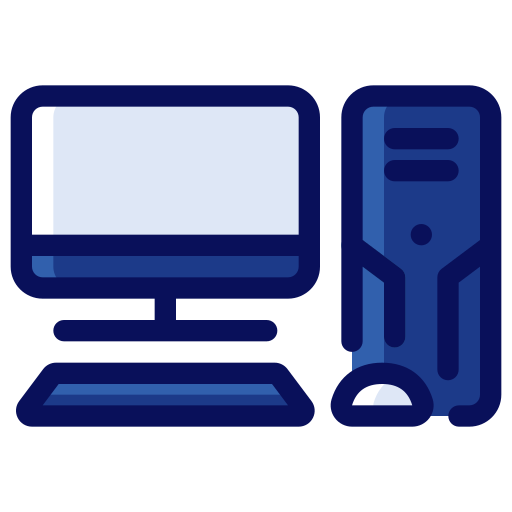




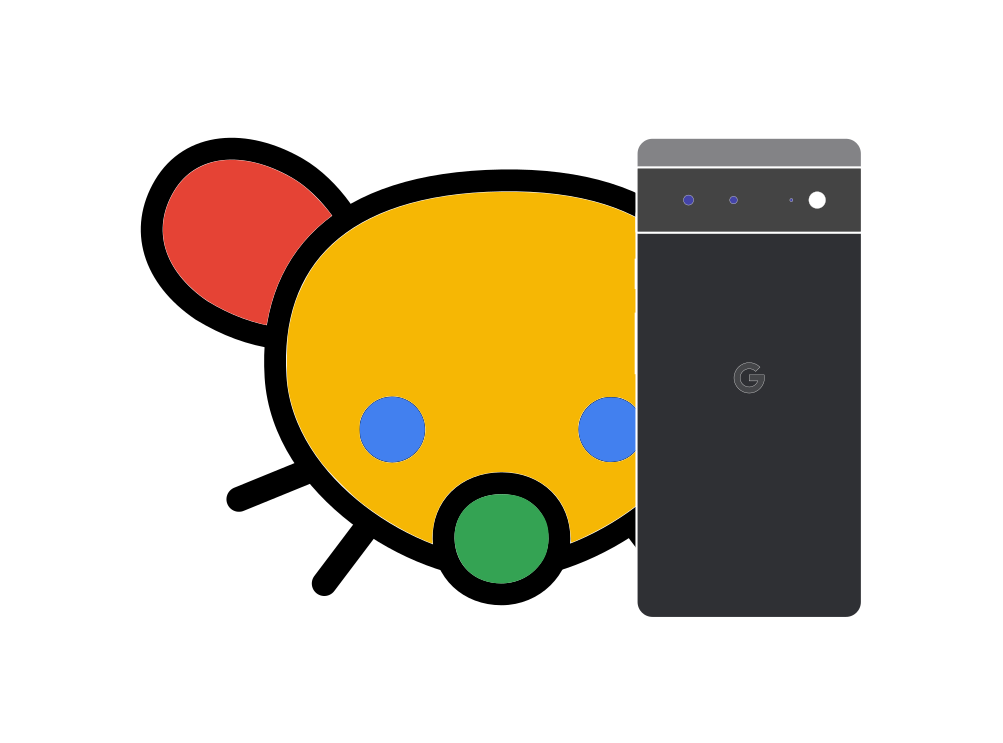
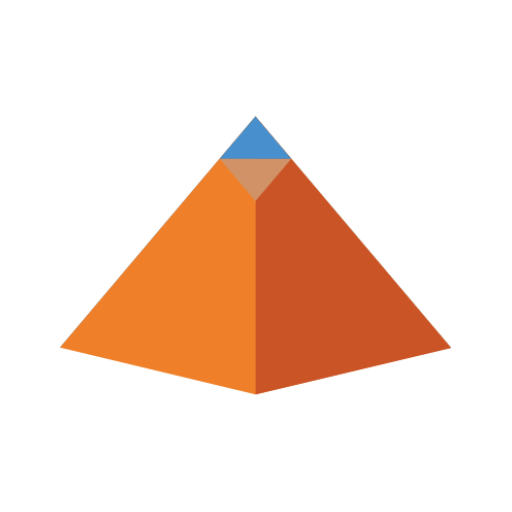
I’m quite confused by some of the pain points that the author mentioned. For example, the Dolphin view switch icon - you absolutely don’t need to click on the dropdown to change the view, you can click the icon itself and it’ll change (and I’m pretty sure this is why the button is “two buttons” and has the divider next to the dropdown icon).
For Spectacle, regarding the extra mouse clicks - most of the functions include a (global) keyboard shortcut by default and for the few that don’t, you just need to set one.
Floating panels: Whether you like the design of a floating panel or not is of course subjective. However the author mentions that you need to “aim like an idiot and waste your time hitting the ‘floating target’” - except no, you don’t. They can “slam their mouse into the screen corner” because the target zone for the applets extends below and to the corners of the screen. If you want to open the Application Launcher for example, you can “slam” your mouse to the bottom left corner and click - it will open. Same with every applet (I do not believe this to be something the applet controls, but rather the panel itself so it should work with any applet).
Kubuntu’s “anti-user move” is not controlled by the KDE team. Not sure how much control Ubuntu spins have over their packages, but it is either a Canonical move or a move by the Kubuntu team - regardless, its not something the KDE team mandated (AFAIK they are not removing X11 support). The only thing the KDE team has done is make the Wayland session the default.
Regarding the bugs they’ve found, I hope they reported those on the KDE bug tracker.
This line in particular made me laugh a bit though:
Yes, it does. A “common” person does not care in the slightest that
libmyfancylibrarywas updated to version 1.2.3.4, I mean I’d argue they don’t care in general about updates but I digress.